Starting with #Debate_Politics Chat...
Now, if you decide you want to visit on a regular basis, I highly suggest you download a reasonable IRC client. The next section gives you the details on this.
Obtaining a Chat Client
A client called mIRC easily qualifies as the most used chat client for the Windows platform. mIRC and another client called X-Chat are probably the two most popular clients in the #Debate_Politics channel.
mIRC -
http://www.mirc.com/
mIRC is shareware that asks you to register after 30 days of use. I recommend you get it since it is easiest to get support for it, and it is what will be covered throughout this guide.
X-Chat -
http://www.xchat.org/windows/
X-Chat is a freeware chat client for Windows, linux/unix platforms, and MacOS X. Version 2.4.0 is now shareware, but the previous version, 2.0.10 is still freeware. A guide for X-Chat is below in this thread.
Installing and Configuring mIRC
Download the latest version of mIRC from their website. Run the executable you grabbed and it will take you through the installation. This is self-explanatory and shouldn't require much guidance.
Once you have successfully installed mIRC, run the application. Time to get all configured!
You should now be seeing the mIRC application with the "mIRC Options" window open. It looks like this --
If you don't see this, hit ALT+O. That's a handy shortcut, by the way.
Also make sure that the "Connect" category is selected in that left-side menu.
Click the Add button on the right side of the window. You'll get a little box that looks like the following image. Fill in the boxes the way I have --
Then click Add. Now you're back where we first started.
Click on the second drop-down menu (the one that in the previous image said "Random US DALnet server"). Scroll all the way to the bottom and you should see the server we just added labeled as "Debate_Politics". Click it.
Cool. Now you want to set your Nickname and Alternative. As you saw in the first image, I used "Antagony" and "Antagony_". Now you can connect. Click the "Connect to IRC Server" button.
After ... oh say ... 10 - 30 seconds you should be connected to Shadowfire, the chat network that the #Debate_Politics channel is hosted on. Upon connecting, you'll see the mIRC Channels Folder. Like this image --
In the top box, enter #Debate_Politics as I have. Then click Join.
BLIGGIDY-POOFTAH! You should now be in the #Debate_Politics chatroom!
The next time you use mIRC, much less work is required. You'll only have to click the "Connect to IRC Server" button and then select "#Debate_Politics" from the mIRC Channels Folder.
But if you want to get fancy, you can actually configure mIRC to do that automagically for you. That's right, you can pop into #Debate_Politics with zero clicking. Check the advanced section for details.
Basic IRC Commands
These are basic IRC commands that work regardless of what IRC client you use, be it mIRC, X-Chat, or even the web application linked to on the boards.
/nick username
This changes your IRC nickname. You cannot use spaces in your nickname. 18 is the maximum length for a username. You cannot change to a nickname in use by anyone else on the server (even if they are in a different channel), and you cannot use a nickname that has been reserved with NickServ. For more detailed info, see the advanced FAQ section later in this guide.
/msg username message
This is an important IRC function. When you want to privately chat with another user, this is the command to use. You type "/msg" then the username of the person you wish to speak with, and then the message. For example, you type "/msg Antagony Hey thanks for writing this guide! I offer you oral sex to show my gratitude!". When you do that, I get a little window that pops up with your message. Then when I reply in that window, you too will have a private chat window pop up. Then we can chat `til our hearts' contentment in a neat little window just for us.
/me action
This is how you perform "actions" or "announcements" in a chatroom. For example, if I type "/me is tired of writing this guide!", then everyone in the channel will see "*Antagony is tired of writing this guide!"
/j #channel
This is for manually joining channels without using your chat client's Channels Folder. If you wanted to, when you connect to Shadowfire, you could just type in "/j #Debate_Politics" to get in our channel.