- Joined
- Jan 22, 2017
- Messages
- 17,764
- Reaction score
- 28,184
- Location
- secret bunker
- Gender
- Female
- Political Leaning
- Libertarian - Left
Do you like reading information? Do you hate pop-ups? Ads? Demands to hand over your email and wallet?
Then this is the place for you!
Tactic 1 - reader mode: (how to enable reader mode)
By far the simplest and easiest method, this will get around a surprising amount of paywalls and hides ads and pop-ups. It is supported by all major browsers on all devices. If you don't know how to do it read the article I linked.
Tactic 2 - disable JavaScript:
Quite frankly from a privacy and security standpoint you should be doing this on a lot of webpages anyway. The best way to do this is to install the uBlockOrigin extension. Its default settings will already block many ads, but it also allows you to block all kinds of other page elements from loading including JavaScript.
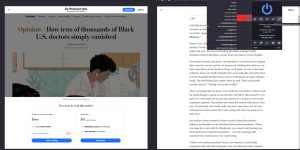
The left is with JavaScript allowed, the right is with JavaScript blocked.
This works for even more sites than Reader View.
Tactic 3 - view archived version of webpage:
The holy grail of paywall avoidance. Nearly impossible for any website to block, this will work 99% of the time. You can enter a website url into a site like the WayBackMachine and simply view a full copy of the page contents unblocked. However, I would suggest you instead install this add-on for FireFox and Chrome. It not only bypasses a lot of sites without doing any of what I described above without you doing anything, but has links to open the website in various sites in different archive services. You will find none of the above described techniques work for the WSJ for example. I've had the most luck with Archive Today. Here is how I got the WSJ article in a thread I posted earlier today.
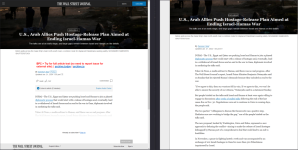
Simply click on the archive today link inserted by the add-on, his save on the redirected site, and you'll end up with the image on the right. The add-on also has a tool to quickly clear cookies from a tab for pages that let you read a limited number of articles for free. Clearing cookies will reset this counter, though if you block JavaScript generally you won't need to clear cookies anyway.
Generally I try reader view, then blocking JavaScript, then try grabbing an archived version. Between uBlockOrigin and the Bypass Paywalls add-ons I linked above you should be able to read virtually any article that isn't a scientific peer reviewed study. There are different methods for finding those for free. Mobile browsers at least support reader mode, some support disabling JavaScript, and on Android you can install both extensions mentioned here easily. But the different operating systems and browsers and too varied for me to cover them all here.
Hopefully this is helpful.
Then this is the place for you!
Tactic 1 - reader mode: (how to enable reader mode)
By far the simplest and easiest method, this will get around a surprising amount of paywalls and hides ads and pop-ups. It is supported by all major browsers on all devices. If you don't know how to do it read the article I linked.
Tactic 2 - disable JavaScript:
Quite frankly from a privacy and security standpoint you should be doing this on a lot of webpages anyway. The best way to do this is to install the uBlockOrigin extension. Its default settings will already block many ads, but it also allows you to block all kinds of other page elements from loading including JavaScript.
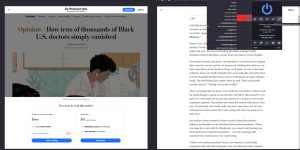
The left is with JavaScript allowed, the right is with JavaScript blocked.
This works for even more sites than Reader View.
Tactic 3 - view archived version of webpage:
The holy grail of paywall avoidance. Nearly impossible for any website to block, this will work 99% of the time. You can enter a website url into a site like the WayBackMachine and simply view a full copy of the page contents unblocked. However, I would suggest you instead install this add-on for FireFox and Chrome. It not only bypasses a lot of sites without doing any of what I described above without you doing anything, but has links to open the website in various sites in different archive services. You will find none of the above described techniques work for the WSJ for example. I've had the most luck with Archive Today. Here is how I got the WSJ article in a thread I posted earlier today.
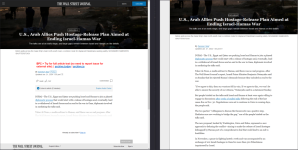
Simply click on the archive today link inserted by the add-on, his save on the redirected site, and you'll end up with the image on the right. The add-on also has a tool to quickly clear cookies from a tab for pages that let you read a limited number of articles for free. Clearing cookies will reset this counter, though if you block JavaScript generally you won't need to clear cookies anyway.
Generally I try reader view, then blocking JavaScript, then try grabbing an archived version. Between uBlockOrigin and the Bypass Paywalls add-ons I linked above you should be able to read virtually any article that isn't a scientific peer reviewed study. There are different methods for finding those for free. Mobile browsers at least support reader mode, some support disabling JavaScript, and on Android you can install both extensions mentioned here easily. But the different operating systems and browsers and too varied for me to cover them all here.
Hopefully this is helpful.
Last edited: